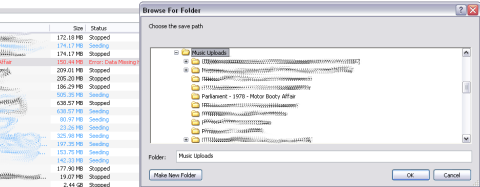courtesy of xuncat.
This guide is for moving a folder or changing the folder name with the torrent still loaded in Azureus. It works the same no matter which OS you’re on.
For re-seeding (adding a new torrent to Azureus and start seeding it from files you already have on your computer), see this guide: Azureus: Re-seed a torrent.
For changing file names and staying seeding with Azureus, see this guide: Azureus: Rename files and keep seeding.
If you use Azureus/Vuze (the 3.x series), you need to change to “classic” view: in Vuze, click the “Advanced” button top right. Also, you need to be in at least “Intermediate” mode: change by going to “Tools -> Options -> Mode” and check “Intermediate” (or “Advanced”).
Move folder
1. Stop the torrent by right-clicking it and choosing “Stop”.
There are two ways of continuing: you can (a) move the folder from within Azureus, or you can (b) move the folder outside of Azureus (in Explorer, for example) and then re-target it. So:
(a) Move the folder from within Azureus:
2. Right-click the torrent and choose “Advanced -> Files -> Move data files…”
3. Browse to the folder that you want to move the folder to, click OK.
4. Right-click the torrent and choose “Queue” (or “Force Start” if you want to make sure the torrent does not get queued).
(b) Move the folder outside of Azureus:
2. Move the folder outside of Azureus (in Explorer, for example)
3. Right-click the torrent in Azureus. The icon will be red, the status will be “Error: Data missing”, and there will be a new option on top of the menu: “Change Data Directory”. Click “Change Data Directory”.
4. Browse to the folder that contains the moved folder (not to the folder itself), click OK.
5. If the torrent keeps showing the “Error: Data missing” status instead of immediately going back to seeding, right-click the torrent and choose “Force Re-Check”. If it does not change to “Seeding” status, you got it wrong – return to step 3!
6. When the location is right, but the torrent is stopped: right-click the torrent and choose “Queue” (or “Force Start” if you want to make sure the torrent does not get queued).
Change folder name
1. Stop the torrent by right-clicking it and choosing “Stop”.
2. Right-click the torrent and choose “Rename” in the menu. You have three options:
- — “Rename Display Name” – changes only the name of the torrent in Azureus, so this is not what you want to choose in order to change the folder name.
- — “Rename Save Path” – changes the folder name, but not the torrent name as shown in Azureus.
- — “Rename Both” – changes both the torrent name in Azureus and the folder name.

So, choose “Rename Save Path” or “Rename Both”, type the new name, and click OK.
3. Right-click the torrent and choose “Queue” (or “Force Start” if you want to make sure the torrent does not get queued).