courtesy of xuncat.
This guide is about how to add a torrent and start seeding it when you already have the files for it, but it is not (yet) loaded in Azureus. It works the same no matter which OS you’re on.
You may need to do this if you used an announce URL without your passkey, or if you forgot to set the private flag, as you created the .torrent file. In those cases, you need to download a changed .torrent file from the site. In order to be able to seed your torrent, you must add this changed .torrent file to Azureus.
The procedure is the same if you, for example, want to help seeding an old torrent that you recognize from OiNK’s, or if you have downloaded a (scene) torrent elsewhere but want to seed it here (too).
If you use Azureus/Vuze (the 3.x series), you need to change to “classic” view: in Vuze, click the “Advanced” button top right. Also, you need to be in at least “Intermediate” mode: change by going to “Tools -> Options -> Mode” and check “Intermediate” (or “Advanced”).
1. Download the torrent from the site and add it in Azureus.
2. Important: Choose “Seeding” add mode. That works as an instant check of the download location. If you haven’t pointed the torrent to the right download location, the files will show up in red:
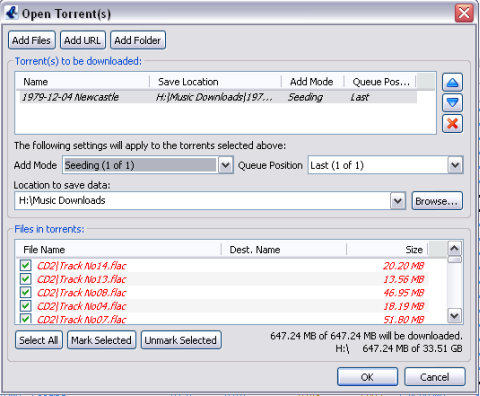
3. For “Location to save data”, browse to the folder that contains the folder with the files you want to seed: you choose the folder “one level up”, so to speak.
When you have chosen the right one, the files will show up in black as usual, with “seeding” mode chosen:

4. Click “OK” in order to start seeding.
Partial seeding
1. If some whole files are missing (show up in red), you can deselect them, which equals setting them to “Do not download”. This way you will be “partially seeding” the torrent (and show up as a leecher to others in their clients and in torrent details at the site). Only do this if there are whole files missing, though.

2. Click “OK” in order to start partially seeding.
***
If you believe that your files should match the ones in the torrent, but they keep showing up in red, change the add mode to “Stopped” instead, then click OK to add the torrent in Azureus. Do not add it in “Queued” or “Force started” mode. Your existing files will be over-written if you start downloading if the files are not a 100% match.
1. Right-click the stopped torrent and choose “Force re-check”. This will tell you how many percent of the files Azureus thinks you have. A recheck that ends up with 100% of the files completed will make the torrent move to the completed torrents pane (and you can start seeding it). If it ends up with less than 100%, you may consider downloading what is missing, so that you can join the swarm as a seeder. It may be “worth” it if there’s just a few percent missing, as is often the case with music files that may not match because the tags have been changed.
You can inspect the files by right-clicking the torrent and choosing “Show Details”, then choosing the “Files” tab. Here’s a typical case of changed tags; each file shows up as missing a few percent.
It is technically possible to “seed” such files as a “partial seeder”, but it is not good torrenting practice. I recommend either not “seeding” at all, or downloading what is missing (this will change the tags for your files), and then stay with the swarm as a real seeder.
2. The torrent may show as 0 % completed if the file names are different, even if they are the same files. Compare the file names in the torrent and the ones in your folder. If they are different, and you think that the files really are the same, go check out how to rename files and keep seeding.

