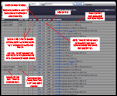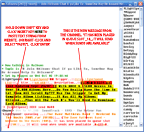November 02, 2007 by sharky
There are a few good websites that take some of the hard work out of having to join the proper networks and channels in search of the files (packs) to download. With one-click you’ll be launched to the proper channel on the right network with the ‘command line’ you need to get the request just one ‘paste’ away. With these sites, users can search for a movie, game, album or software title, and they will display a list of files matching your criteria with the active XDCC bots that are hosting that file, all in real-time. When you see the desired file, click the link and it will launch your mIRC program. It’s that simple!
Here’s a list of available XDCC Search Engines:
www.xweasel.org NEW: Sept. ‘09
New xWeasel isn’t just an online IRC XDCC search - it’s much more! xWeasel is a standalone IRC XDCC utility that comes with integrated search & download capabilities through indexed XDCC Bots, networks and channels. Behind the scenes, xWeasel functions as an IRC client but with the sole purpose of being streamlined with special features for XDCC downloading. Even if you possess not a single iota of knowledge about IRC, just about anyone can harness the power of XDCC downloading thanks to xWeasel.
http://ircdig.com
 Good site for IRC searching. The IRCDig.com spider is a “real time” indexing spider, meaning it is always indexing packs 24/7. To start using IRCDig, users must register with the site first (free and easy) before any searches or features can be implemented. And it is well worth it - IRCDig offers fresh content from nearly 100 popular IRC networks. Search results are vast and in-depth with over 100,000 ‘currently’ offered packs from XDCC bots.
Good site for IRC searching. The IRCDig.com spider is a “real time” indexing spider, meaning it is always indexing packs 24/7. To start using IRCDig, users must register with the site first (free and easy) before any searches or features can be implemented. And it is well worth it - IRCDig offers fresh content from nearly 100 popular IRC networks. Search results are vast and in-depth with over 100,000 ‘currently’ offered packs from XDCC bots.
www.irc-monitor.com
Officially launched in March 2008, IRC-Monitor is a great 6-language site & service that crawls IRC networks and channels. It has an XDCC search, network list and even a Top 50. Moreover, IRC-Monitor provides other relevant content such as activity graphs that are not directly available with a simple IRC client.
www.xdccfinder.com
XDCCFinder has some cool features such as “Latest Packs” and “Top 20 Packs”, as well as the ability to ‘copy’ proper request parameters into each applicable IRC network/channel (both of which are browsable on the site).
www.xdccreport.com
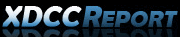 XDCC Report is a brand new XDCC Search Engine with a sharp-looking interface and speed to match! It has a few IRC networks not currently listed by other engines. Check it out!
XDCC Report is a brand new XDCC Search Engine with a sharp-looking interface and speed to match! It has a few IRC networks not currently listed by other engines. Check it out!
http://xdccing.com
 This is a real “sceners” IRC site! XDCCing has categories for Top Warez networks, Top Channels, and even lists the most sought-after files. All files have the release group name in them, with the proper tags for easy cross-referencing (for validity) with NFOrce.nl. All networks/channels can be browsed and XDCC sends are just a click away to launch your IRC client. XDCCing is a must-have bookmark for all IRC enthusiasts!!
This is a real “sceners” IRC site! XDCCing has categories for Top Warez networks, Top Channels, and even lists the most sought-after files. All files have the release group name in them, with the proper tags for easy cross-referencing (for validity) with NFOrce.nl. All networks/channels can be browsed and XDCC sends are just a click away to launch your IRC client. XDCCing is a must-have bookmark for all IRC enthusiasts!!
www.packetfind.com NEW: Jan. 5/2008
![]() An excellent replacement to ircklipper! No adware, no spyware - just IRC searches! Packetfind is powered by the original IRC Klipper engine. Click on the “Networks” tab to see which IRC networks & channels the PacketFind spider is presently indexing.
An excellent replacement to ircklipper! No adware, no spyware - just IRC searches! Packetfind is powered by the original IRC Klipper engine. Click on the “Networks” tab to see which IRC networks & channels the PacketFind spider is presently indexing.
www.searchxdcc.com
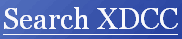 SearchXDCC is a great site for content! Users are able to browse the listed IRC networks (currently over 135) with one-click downloads to launch your IRC client. Latest statistics show that SearchXDCC has over 160,000 files indexed through the XDCC bots.
SearchXDCC is a great site for content! Users are able to browse the listed IRC networks (currently over 135) with one-click downloads to launch your IRC client. Latest statistics show that SearchXDCC has over 160,000 files indexed through the XDCC bots.
 There is also a neat feature to switch to the /XDCC view, where users are able to select multiple files to download from multiple XDCC bots.
There is also a neat feature to switch to the /XDCC view, where users are able to select multiple files to download from multiple XDCC bots.
http://ezxdcc.com/
 EzXdCC offers indexing of over 90 IRC networks with more than 250,00 packs being offered. Features include the ability to change your personal settings for results filtering (including switching between modes [XDCC Klipper and mIRC results] - great for those who use IRC scripts!). EzXdCC is powered by IRC Klipper Engine version 2.1.
EzXdCC offers indexing of over 90 IRC networks with more than 250,00 packs being offered. Features include the ability to change your personal settings for results filtering (including switching between modes [XDCC Klipper and mIRC results] - great for those who use IRC scripts!). EzXdCC is powered by IRC Klipper Engine version 2.1.
www.packetnews.com
![]() We’re not keen on the popups that come with PacketNews, but that can’t subtract from its ability to conduct advanced searching options. Click on the “Latest Packets” tab to see newly added indexed content. Another great feature is that users can browse the list of IRC channels and networks to see what XDCC packets are presently being served up - all in ‘real time’.
We’re not keen on the popups that come with PacketNews, but that can’t subtract from its ability to conduct advanced searching options. Click on the “Latest Packets” tab to see newly added indexed content. Another great feature is that users can browse the list of IRC channels and networks to see what XDCC packets are presently being served up - all in ‘real time’.
www.ircklipper.info (update: closed Dec. 4 - 2007)
Before the site shut down, they were offering the ’source’ used to compile the IRC data, which would be gladly passed on to anyone who requested it. The source code info can be found here.
Read more here about our personal comments on IRCKlipper.
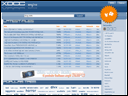 http://xdcc.it/
http://xdcc.it/
Good looking site with a neat list of the newest XDCC files with an ‘Age’ category for recency. We like XDCC.IT because they feature an updated list of all XDCC bots that are serving the files, and on which IRC networks & channels. Supports specific searching through listed IRC networks, XDCC bots and Fserves.
www.ircgrabber.com
 IRCGrabber is a brand-new XDCC Search Engine. This site stands out because users can filter the categories of the search results. For example, results can be viewed according to size, queues, gets, last updated, speeds and so on. A great feature!
IRCGrabber is a brand-new XDCC Search Engine. This site stands out because users can filter the categories of the search results. For example, results can be viewed according to size, queues, gets, last updated, speeds and so on. A great feature!
www.ircamp.com
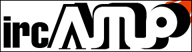 Yet another IRC XDCC search engine. One cool feature about ircAMP is that we’re able to actually view the command line required for IRC - they’re listed right beside the link to the pack! Sweet! Really easy to copy/paste!
Yet another IRC XDCC search engine. One cool feature about ircAMP is that we’re able to actually view the command line required for IRC - they’re listed right beside the link to the pack! Sweet! Really easy to copy/paste!
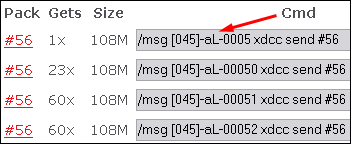
Something else that’s worth a look is software called DCC Manager that works congruently with the above sites. DCC Manager allows you to download from the IRC network with one click using web based XDCC search engines such as PacketFind etc. NOTE: DCC Manager doesn’t come with a start menu entry - you’ll have to locate it in “C:/Program Files/” (and create your own shortcut to the desktop). UPDATE: The most recent version is 1.5, and it creates a Start Menu entry. It will also handle all your IRC links (without even opening mIRC) but you’ll still first have to visit an IRC search site and get your links.
XDCC Search Browser addons
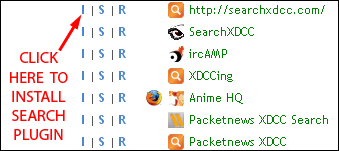 Many XDCC search engine sites have an available browser addon (search bar), or they may offer a search tool bar to be added to the available search engines in the browser. But here’s one site that offers many of them all on one page:
Many XDCC search engine sites have an available browser addon (search bar), or they may offer a search tool bar to be added to the available search engines in the browser. But here’s one site that offers many of them all on one page:
How to Search & Download
These sites are very similar in layout and connecting to the IRC channels is exactly the same for each. For this example Packetnews is shown:
1. Click on the “PACK” number in the middle, for the file you want to download. This will launch mIRC, and this window will pop up - select ‘Change servers and join the channel’:
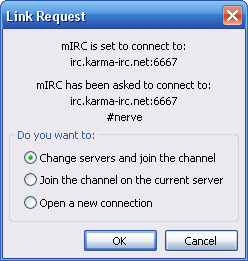
2. Select ‘OK’. This will connect you to the proper network, and you will now be in the correct channel. In the bottom chat window, either hold down the ‘SHIFT’ key and hit ‘INSERT’ - or right-click and select “Paste”. This will enter the appropriate request text string to the XDCC server. Hit ENTER. The channel window will look like this:
Now, in this example, I have been placed in a queue in slot 18. This means there are 17 people ahead of me waiting to download that file. But most often XDCC bots will send to multiple people at the same time. A ‘bot’ is an automated computer script or program that sends files and performs other tasks. Keep the channel open and look for further messages to YOU about your queue and approximate wait time, if applicable.
Configuring IRC for downloads
NOTE: If you’re unfamiliar with mIRC, you’ll need to configure it properly to allow for “receiving files” (downloading). These two procedures only have to be done once for ALL networks/channels):
1. Make certain that you are set to receive files. Go to TOOLS > OPTIONS… and click on the ‘DCC’ tab and select ‘Auto get file’ and the ‘RESUME’ window below it. These options will allow someone to send you a file without you having to be there to click ‘accept’. The ‘Resume’ window will allow you to resume an incomplete download without being prompted by the sender. See below:
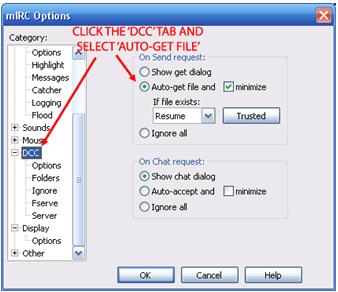
2. Be sure that you set the file extensions in mIRC for the files you are trying to download. In this example if you go back to the Packetnews website window, you can see that it is a *.TAR file (that I want to download). So you must add that type of file in the list of files that mIRC will accept. Go to TOOLS > OPTIONS and select the ‘DCC > Ignore‘ tab. Select ‘accept only’ in the top dropdown window, and then add the file extension of the file you are trying to get (or make sure it is already listed as one of the choices under ‘accept only’. So type in “*.tar” below, and click ‘ADD’. It appears like this:
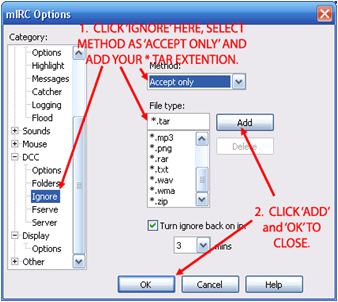
While you’re there, you can enter in *.zip, *.rar, *.nfo,*.mp3, and any other file types that you’ll be interested in downloading with mIRC in the future (but never enter *.EXE or *.MRC). The reason for allowing these types of files only is strictly based on security, and it is my utmost recommendation that you leave this setting as ‘Accept only’. There are many dangerous scripts and *.EXE files that people can potentially send you (and they will try to), even if you don’t request them. So by limiting the files you ARE allowed, this alleviates some of those risks. If you are trying to download a file that is NOT in the ‘accept only’ list, the person/bot cannot send it to you, and you will get an error message posted in the channel from the XDCC bot. So do it beforehand, perhaps right after you install mIRC.
NOTE: If you would like to download from others while in that channel (or join another channel on the same network), feel free to go ahead, it won’t affect your queue. But if you want to search for something else on Packetnews etc., you’ll need to FIRST OPEN a new mIRC instance (so that mIRC is running twice), and THEN search and download something else. If you don’t, you’ll be disconnected from the first network you’re already on and you’ll therefore be out of the other channel and off the queue list (or worse, if you are already in the middle of downloading something, it will abruptly stop).
Here’s a list of websites that search for specific IRC Channels:
Utilize these websites when you can’t find a specific file in the above IRC Web search sites, or to get a list of similar networks & channels that pertain to like content. While they don’t support direct downloading from IRC, they are great for figuring out where the good IRC channels are. Some of these will list the number of users in specific networks & channels, as well. Use them as a guide for finding channels specific to particular things: eBooks, appz, moviez etc. This is the best way to find public channels that match your interests.
http://irc.netsplit.de/channels
A website that finds almost anything on IRC. However, with this site (because of its legal nature) the search results will also include the IRC channels of the legitimate software publishers. So stick with the search results that display the channels with the most users - these will usually be the IRC channels with XDCC bots (that host the illegal content). TIP: Search results are arranged by the most users at the top - look for the column that says “users”.
Searchirc.com is a site that searches all networks/channels for a given keyword. If you don’t have a clue which channels are good for mp3s, movies, etc. then this site can help. Just type in the keyword “movies” and the search will come back with matching channels with stats for each. TIP: After searching, look to the right to see how many users are on the listed channels.
Another site that searches for specific channels.
www.irchelp.org/irchelp/chanlist/
And another site that searches for specific IRC channels. Has a few different search boxes on the same page. TIP: Use the “EFNet Channel Search” at the bottom of the page, as well.