courtesy of n00bleader.
This is a way to burn an 100% copy of the original music CD.
Part 1: Having a Proper Rip from EAC
Part 2: Preparing the .flac files for burning with EAC
Part 3: Burning the files with the .cue provided
Write offset Important!: Look at this if you haven’t set it up or do not know what it is. See at Bottom of page.
Part 1: Having a properly ripped CD from EAC
Rip your CDs properly to FLAC using this Guide.
Or when you download .FLAC make sure they were ripped via EAC and have .log and .cue.
Part 2: Preparing the .flac files for burning
After Ripping convert your files to .wav either using foobar2000, Flacfrontend, dBpoweramp…etc. Make sure filenames stay the same format.
dBpoweramp is your best choice. Make sure to install the .flac.exe in dBpoweramp or it won’t recognize the files the flac files we have made.
1. Select the songs in the album, right click, and select Convert To after having dBpoweramp installed:
2. Select output as .wav:

3. Select output folder to something temporary since you will not need the files after burning, then click Convert.

4. Now the files should be converting to .wav in the designated folder:

5. Copy the original .cue from the original .Flac ripped folder:

6. Paste it in the temporary folder created for the .wav files that were converted (Desktop/re-burn/ the example I put)

Part 3: Burning the CD with .cue
To burn your proper cd in EAC, go to Tools > Write CD-R or alt+W

Now in the window click File > Load Cue sheet.
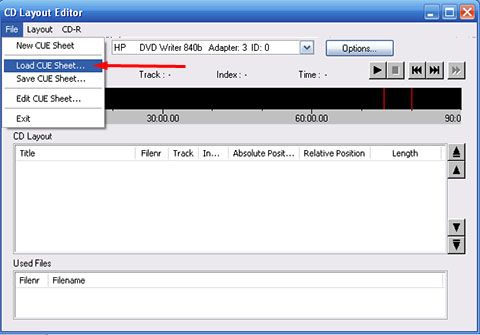
Now in the folder where you extracted the .wav’s load the .cue sheet you copied into that folder from the original .FLAC rip.

*If you get errors. For example Line 48 does not match you will have to open the .cue in notepad and make sure the file names match exactly it could be a space or - (dash) off. then it should work
Now the .cue should load
Now CD-R write cd make the speed no more than 16x and your good to go.
When done burning you have just made a almost perfect copy of the original cd.
Offset:
Setting up write offset: Important!
Set up EAC’s Write offset (if you haven’t already). You must set-up your drives write offset. This is IMPORTANT!
A bit about GAPS and why there important here.
To find out why is the offset important - click Here.
To find your write offset first we set the write offset on your drive to 0.
Now complete Parts 1-3 for practice on how to burn the cd and also we need to do this to find out the offset (make sure to use a flac rip you have done that was set-up properly).
Now hopefully you have burned that CD properly. Rip the burned cd you have just created. Important!: Make sure you rip it with the same drive you used to originally rip the files (with the perfect set-up).
Now from the files we have ripped, convert one of the tracks to .wav as shown in Part 2.
Open up the WAV compare in EAC, found in Tools > WAV compare or Ctrl+W
Choose the same track from the original rip and choose that same track from the burned rip.
Now it should show something like this:

Now we see that there are 30 repeated samples with this…So now to your write offset you add 30 samples +30.
If it was 30 (or whatever number you get) missing samples then it would be -30
Repeated=(+) Missing=(-)
Now that you have set-up the offset we can burn perfect copies of your CD’s.



