courtesy of notadoctor.
This is a method of converting FLAC lossless files to MP3 using Max, the easiest (in my opinion) conversion/ripping tool for Mac OS X.
Begin by installing Max. Then, go to Preferences and select Formats. (You should only have one format labeled MP3.)
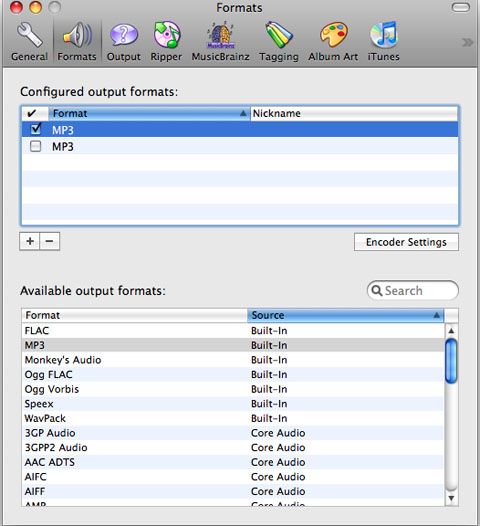
Select MP3 and click Encoder Settings. Always begin by choosing "Custom" under Encoder Quality. Move the Quality ’slider’ to 100 to start with v0:
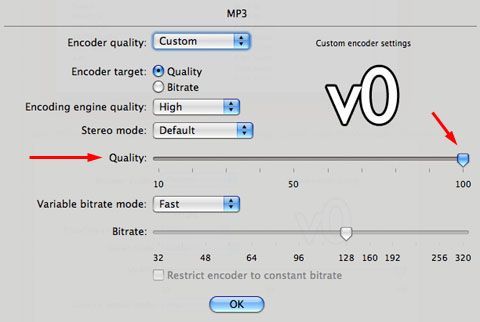
Now that you’ve done this, add a new MP3 encoder setting by clicking the plus sign in the corner (make sure MP3 is selected under Available Output Formats!!) Here are a few other settings you could use:

For CBR, be sure you’ve selected "Restrict encoder to constant bitrate".


Now, when you’ve added all of these, I usually like to go through and give them nicknames (by double-clicking under Nickname) so they are easy to identify. Make sure you’re renaming the correct ones.

So you’ve added all your encoder settings. Now it’s time to convert some FLAC! First, still in the Formats window, be sure to uncheck all the settings except the one you want to use. You may also wish to change some other preferences under General, Output (note: the Output section includes choosing your output directory, so it is important to at least look there and see what the default is, if not change it), and Ripper to your liking.
Close the preferences window and go to File -> Convert Files… (or Shift Cmd O) and navigate to your FLAC files.

Go ahead and select all of them, then click open. You may now wish to edit the metadata and album art by clicking the appropriate icons (this will cause two trays to pop out of the sides).
Now, hit CONVERT. (top left icon)

Once everything has cleared from the queue, you can quit Max and navigate to your output destination (if you don’t know where this is, go to Max -> Preferences -> Output and look at the folder selected next to Output Files).
Tah-dah! A nice bunch of MP3s. You’re finished!

