courtesy of Symmetry1618.
Converting FLAC to LAME V0 on Mac only requires one program, and that is XLD (X Lossless Decoder).
When you first open up XLD you will need to set the preferences so that it will convert whatever audio files are opened to LAME V0 MP3. To do this go to XLD>Preferences. Under the General tab you can set the output format which will be LAME MP3 in the tutorial, the output directory of the converted audio files, the naming scheme of the converted files, the cuesheet encoding, etc. In this tutorial all we will need to worry about is really the naming scheme, and audio format. So from the Output format drop-down menu, select LAME MP3, and the output directory can be set to your liking. For the naming scheme, use this scheme in my screenshot if it is not already in there by default.
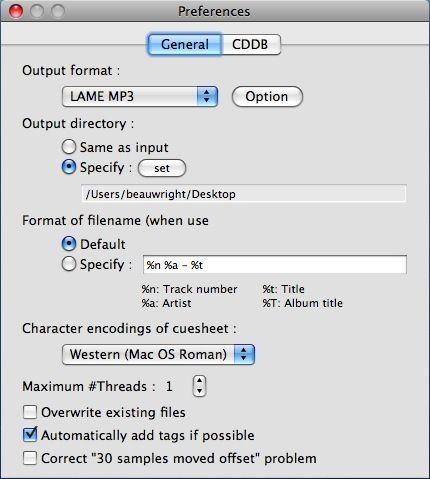
Now to set up the MP3 format to V0, hit Options next to Output format. This will bring up a window with options for encoding mode, quality, stereo mode etc. So set the Encoding Mode to VBR because V0 is a variable bit rate format, set the Overall Quality to High (-q 2), and leave the stereo mode at Auto. For the VBR method choose New from the drop-down menu, and we want to use a V0 bit rate, so drag the slider under Target to the highest quality (245kb/s). Now you can leave the ABR, and CBR qualities at 128kb/s. This will NOT affect the output audio file’s bit rate. They will still come out to be V0 245kb/s VBR.
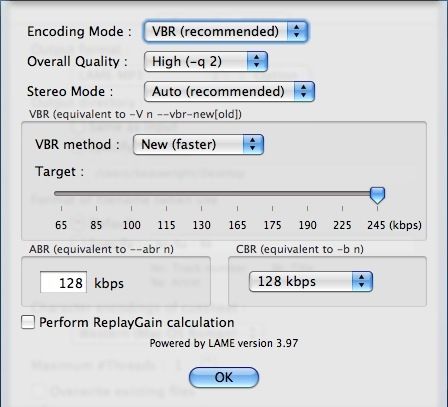
Next you need to choose the FLAC files which you want to encode to MP3. Go to File>Open, and navigate to the FLAC files you wish to encode.

You can select multiple FLAC files by clicking the first file, holding SHIFT, and then hitting the last FLAC file in the list and that will select all the FLAC files at once.
Then click Open, and XLD will begin the conversion from FLAC to MP3. The encoded files will show up where you specified in the XLD preferences, mine were converted to the desktop.

That is it! Once XLD is finished converting, the conversion window will disappear, and you can then quit XLD.
NOTE:
If you have more than 1 processor or more than 1 core per processor, make sure to set XLD’s "Maximum # of Threads" to the number of Cores/Processors you have.
For example, I have XLD set to use 2 threads on my Core2Duo MacBook Pro.

You can verify that this works as intended by opening the OS X Activity Monitor (Utilities Folder) and bringing up the "CPU Usage" graph to verify that each core/processor is being utilized during encode:

For anyone ripping from FLAC, be sure to check tags so as not to repeat mistakes into perpetuity. Since Tag unfortunately won’t handle mp3, MediaRage works like a charm, and even adds the clever little album art icons. I guess one could edit the tags before converting, but I came across a couple of stubborn ones that wouldn’t convert properly.
