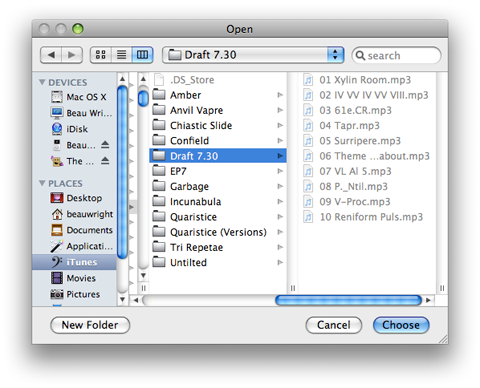This tutorial was customized for Waffles.fm - courtesy of Symmetry1618.
Fire up Azureus and to create a torrent file go to File > New Torrent…

The first window will ask you what the torrent tracker URL is, and if the file you want to create a torrent out of is a single file, or one or more files in a directory. Choose "Use an external Tracker" and if you are using Waffles, paste the announce URL ("http://tracker.waffles.fm/announce.php?passkey=PASSKEYGOESHERE=XXX") *XXX being your user ID* (if necessary) into the Announce URL box. You should not have "Add Multi-Tracker information to the torrent" or "Add hashes for other networks (e.g. Gnutella2, eDonkey2000" checked. Then select if the file you want is a single file by itself, or one or more files in a directory. Once you have that set up, click Next.
The next window will ask you where the file you want to create the torrent file out of is located. Click Browse and navigate to the file or folder that you want to create the torrent file out of, click Choose, and Next in the dialog box.
After this, Azureus will bring up a window asking how you want to create the torrent file. So first, browse to where you want your torrent file to be created on your computer, and click Choose. For the piece size, I usually leave it at the default setting. I would only change this to something besides the default if I am going to make a torrent for the same file, and upload it to a different site. You should only change the piece size so that Azureus won’t recognize it as a duplicate if you make a torrent for the same file(s). Since your passkey is included in the tracker URL, you can have "Open for seeding when done" checked. This will automatically open the torrent in Azureus and start to seed it. Now check the box that says "Private Torrent - only allow peers from the tracker". If you are uploading the torrent to a private site, you should have this box checked. Once you have all of that information entered, click Finish.
The next window is a log of the torrent creation. If you get a message like "Ignoring .DS_Store file" it is okay. This is a needless file that Mac OS X creates in order to index files in a folder. Windows users have no use for this file, so it is simply ignored.
Then (if you checked "Open for seeding when done") the torrent will appear in the top portion of the Azureus window, check the files, then start to seed in the bottom portion. You should stop the torrent now, because since you have not uploaded the torrent file itself to Waffles, you will get an error saying "Error: Unregistered torrent.")
Now once the torrent file is created, go back to your Waffles Upload page, enter in all the required information, browse to where the torrent file is located on your hard drive, and click Do it! at the bottom of the Upload page.

That’s it! You’ve successfully uploaded a torrent! Now you can go back into Azureus and resume the torrent you made to start seeding.
Azureus will then proceed to check all the files in the torrent. When it reaches 100%, the torrent will appear in the bottom portion of the Azureus screen to seed (it should start automatically). If you get an error, try stopping the torrent waiting a minute or so, and restarting the torrent. The tracker may not have recognized the torrent yet.