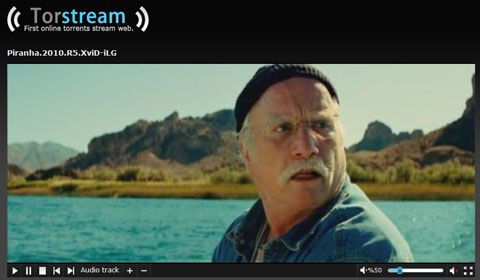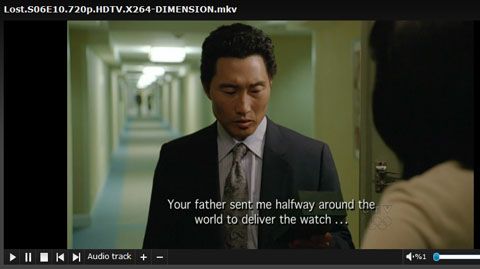October 23, 2010 by sharky
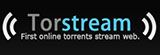 From all the innovative ways in which BitTorrent can be efficiently employed to distribute files (legally & otherwise), you’d think that by now someone would have come up with an effective solution to stream video torrents in a browser. The concept of torrent streaming is as age-old as the BitTorrent protocol itself, although it’s never been successfully developed to include public torrents on a grand scale. Until now.
From all the innovative ways in which BitTorrent can be efficiently employed to distribute files (legally & otherwise), you’d think that by now someone would have come up with an effective solution to stream video torrents in a browser. The concept of torrent streaming is as age-old as the BitTorrent protocol itself, although it’s never been successfully developed to include public torrents on a grand scale. Until now.
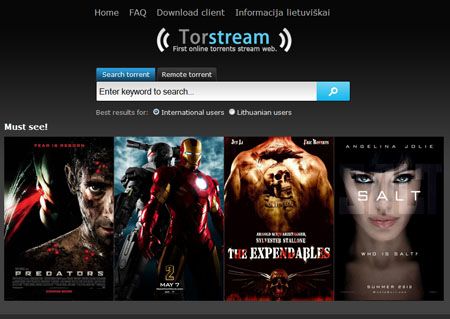
Torstream is a new service that offers just that: Live video streaming of torrents found on public trackers - right through your own web-browser.
Requirements
• Windows OS (XP / Vista / Win7)
• Highspeed / broadband connection to the Internet
• A web-browser (Firefox & Opera tested OK)
• Adobe Flash Player browser add-on
It’s recommended to update to the latest version (v10.1) first before attempting to view videos through Torstream.
• Install Torstream’s "TS Plugin" (a modified BitTorrent client) - install guide here.
The plugin/client enables your browser to stream video over a peer-to-peer BitTorrent network. Every person watching the video contributes some of his Internet connection and the resulting resource pool serves everybody. Using TS Plugin you help other people, other people help you and everybody gets the video faster.
Quick Start (Torstream Search)
Assuming you meet the above requirements, Adobe Flash is current, and the TS Plugin is installed - you’re now ready to begin. Since Torstream is a Lithuanian development, you’ll need to select the "Lithuanian users" radio button option before conducting searches. [We've been told that the "International users" (default) option is connected to ThePirateBay, which no longer contains .torrent files - thus in our tests it failed to work - refer to Remote Torrent below].
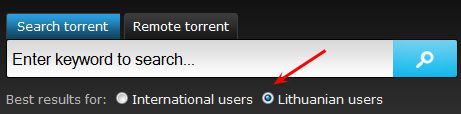
In the search box enter a movie title and click Enter to search the network. Tips:
• English users, look for English flag icons appended to the resultant search queries.
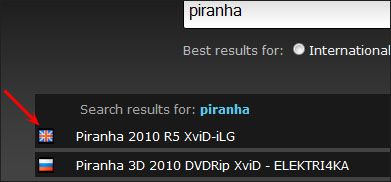
• Pay special attention to the number of seeds. The higher, the better.
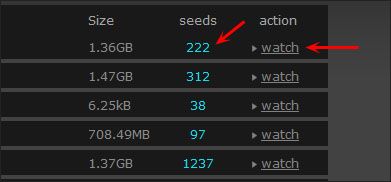
• Use common sense; select from releases (groups) that you know and trust. Avoid ‘junk’ (not common) and be mindful of video sizes.
Click the "watch" button to begin the torrent streaming process. A "prebuffering" phase should commence, and once it hits 100% the video will then begin playback.
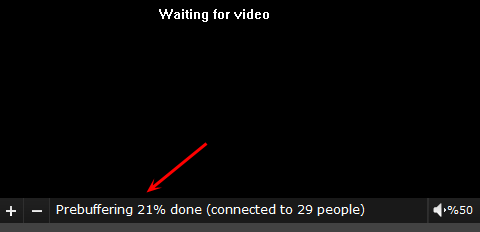
An option for full screen playback also exists; to enable simply click the four-arrow icon in the bottom-right corner of the playback window. Be forewarned - in my experience (using Vista & Win7) it was extremely difficult to exit the full screen mode.
Remote Torrent
Instead of searching through Lithuania’s network on Torstream, users have an even better alternative - and that’s to use the "Remote Torrent" feature. There are two ways to apply this: from an existing URL of a torrent, or from a local .torrent file saved on the user’s PC. The easiest method is to download and manually save a .torrent file to your home PC, and then add them through "Remote Torrent" using the "Browse…" button.
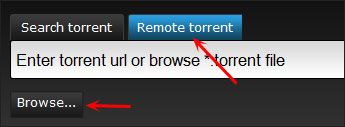
Since Torstream’s playback performance is partly based upon the number of total peers in a torrent, users (especially English ones) have a much wider range of options & availability by adding their own torrents (as found on public torrent indexing sites). For instance, visit a website such as LimeTorrents and filter the the seed column from high to low (click here for an example). Low-seed torrents will have a harder time to connect to other peers, for reasons obvious.
TS-Plugin: Options/Advanced
Torstream’s options can be changed to override its default settings; such as the port#, save path, and allowable upstream bandwidth to other users. In the taskbar right-click on the Torstream icon and select "Options…"
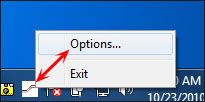
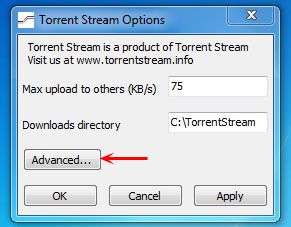
Auto Local-Save
Not only are you watching it "live" but at the same time Torstream saves a local hardcopy (*.avi) of the file from a chosen video torrent. By default these are saved in C:\TorrentStream. (Note: If video playback is stopped or cancelled without it being viewed completely (to it’s end) then you’ll wind up with an incomplete file.)
Other Info / Tips
Scalability — In our testing, video playback is flawless and of good quality, although there were never more than 3-4 other users using the service when it was tested. However, since it works through public trackers (and seeds/peers that already exist in the torrents), feasibly it shouldn’t matter how many users are ‘online’ using Torstream & the TS plugin.
"Prebuffer" does not start (stuck at 0%) — If the video does not begin playback, be sure you’ve chosen torrents from the Lithuanian users option, or else use the Remote torrent method. As well, try restarting the browser after installing the TS-plugin and/or updating Adobe Flash.
Video Quality — Varies, depending on source. "P2P Group" releases work well (IMAGiNE, ViSiON, etc.) although we had no success with ‘720p Xvid’ rips/encodes such as those done by FLAWL3SS. Scene releases, if found in native RAR/archive formats, will not play - only extracted files are supported.
High-Definition is Supported — While *.mkv video files are supported by Torstream (for 720p/1080i/p playback), in our tests on Win7 with a 25Mbit DL connection, we couldn’t help but notice choppy playback whereby (re)buffering was required at various intervals during the playback. This was not experienced in regular 480p *.avi (XviD) playback.